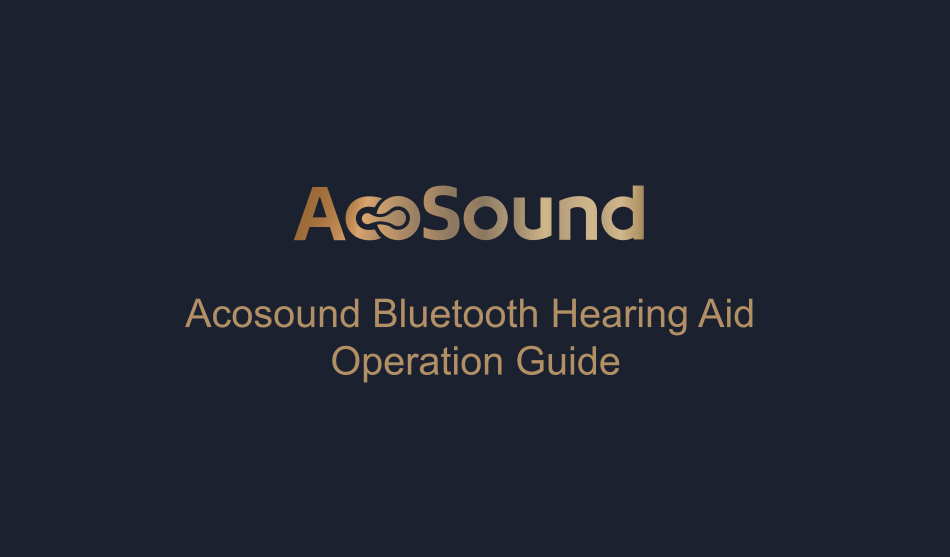How to complete the Bluetooth connection wizard?
When you first enter the AcoSound APP, this wizard will help you complete the Bluetooth connection and let and application remember your device.

The hearing aid prompts in the ear after AcoSound app find it. This will help you identify your left and right ears and remember your device.
Find hearing aids after clicking the button
When you take out your AcoSound hearing aid, you need to put in a battery, Then you should put the hearing aid properly. Your phone's Bluetooth will need to be turned on and make sure the application connects to your hearing aid.

Click to trigger the prompts 
If you have any issues:
1. Replace with brand new batteries
2. Restart hearing aids (open and close battery door)
3. Restart application or phone
4. Turn off nearby Bluetooth devices (Apple Watch, etc)
Take a hearing test
Once your hearing aids are connected. You can directly take a hearing test or upload an existing audiogram.

More AcoSound App operation Introduction
Users can implement volume adjustment, program switching, hearing test and smart fitting functions through the AcoSound Mobile App.
Download the app from Apple app store or from Google Play store by searching for the name "AcoSound"
Connecting your hearing aids
1. Turn on Bluetooth
2. Click the button to search and choose hearing aids below

Ensure that a new battery is inserted prior to connecting your hearing aids.
If you have trouble connecting your hearing aids, quit the application, go to your phone settings, turn Bluetooth OFF and ON again and restart application. If the problem persists, please contact our customer support.
3. Click on the hearing aid shown on the app screen.
4. Make sure the selected hearing aid is reflecting your side of wearing. Match the serial number printed on the body of hearing aid with number displayed on screen.

5. Click this button to enter the application and adjust your hearing aids.

Application Description
1. Volume adjustment and program switching instructions.
- click "+" to increase and "-" decrease the volume.
- Choose one of the four listening programs and click.

2. Smart fitting instructions
- You can use the switch button on top to link both sides of your hearing aids together so as to fine tune the hearing aids simultaneously. You can adjust the controller based on your own preference of the sound

- Select the top right icon to get detailed explanation of each slidebar.


- When you finish the Smart Fitting, you can select to save the result, or just in case you are not satisfied and want to restart all over again, select "Don't Save".
3. AcoSound Autofitting
- Click Autofitting option

- Choice of auditory test, left or right ear

- Delete the auditory curve

4. Instructions for remote fitting
If the smart fitting does not solve the problem, we have professional service, providing one-on-one help with your fitting